OPDS stands for Open Publication Distribution System. It’s a simple, open & decentralized content distribution specification. Learn more on the OPDS website.
Calibre is a long standing open source e-book manager software allowing users to do nearly everything from content creation and conversion to reading and distributing e-books. The e-book viewer integrated in Calibre is not the best on the market: it cannot process advanced EPUB 3 publications (fixed layout, javascript …), presentation settings are basic (font size is the only variable), accessibility is limited (but there are some add-ons enhancing this aspect), the user interface is quite dull and it cannot read e-books protected by the LCP DRM (we think that this is quite a limitation). But Calibre has a built-in content server that is delivering an OPDS feed; using this feed, we can use Calibre as a source catalog for Thorium Reader, which is less powerful for cataloging e-books but largely better for reading them.
So, let’s imagine that you want to manage your personal catalog of EPUB and PDF files thru Calibre, but read them on Thorium Reader. Both softwares are cross-plateform, so this guide will apply to any operating system (MacOS, Windows and Linux).
For testing this setup, we used Calibre 6.6.1 and Thorium 2.2. Both can be on the same computer, on different computers on a local network, or even on computers communicating thru the Internet (but in this case you’ll need some technical skills to set up the system).
Start the Calibre content server
Once Calibre is installed, set up and start its content server. The Calibre manual has a specific chapter in case you need more information. This manual is available in various languages. For a quick setup go to *Preferences* and *Sharing over the net*. Once you hit the *Start server* button, the content server address will appear just below.
By default no authentification is needed but you can tick the box to Require username and password… and set a user name and password in the User accounts tab. Remember that a book or document under private license must not be exposed thru the internet without authentication.
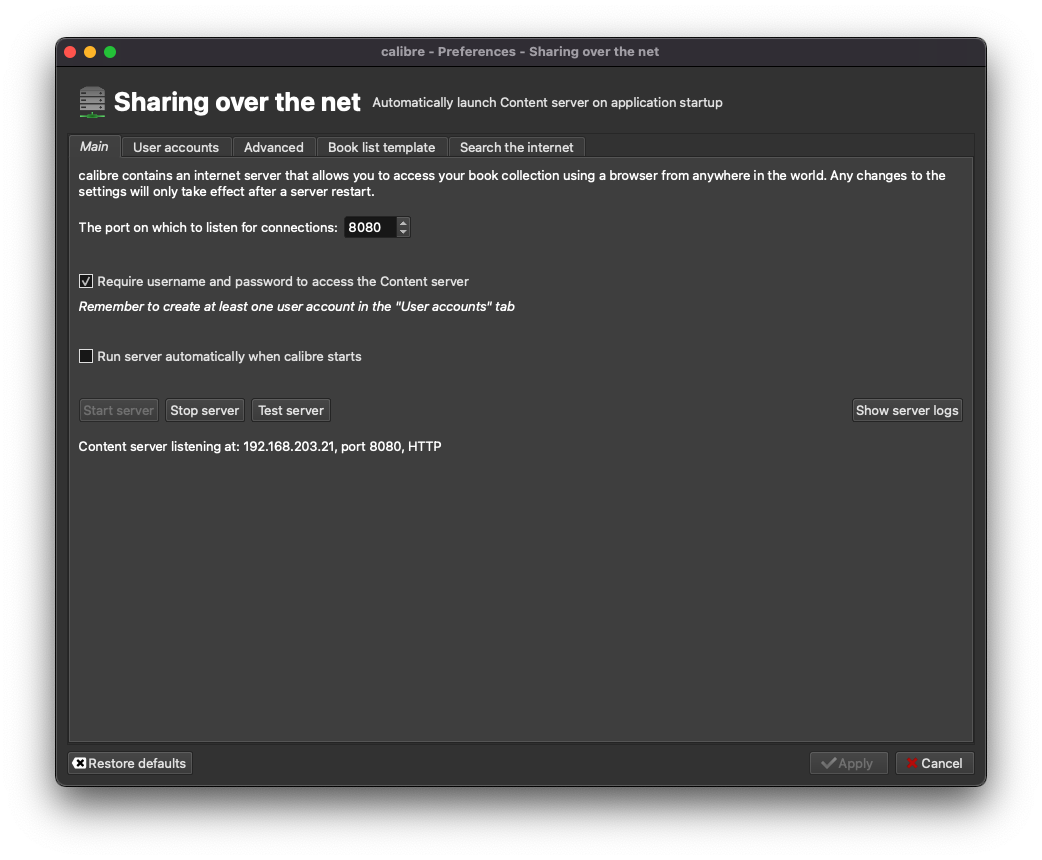
Add a Catalog to Thorium Reader
Open Thorium Reader, select the Catalogs tab, then the button + Add an OPDS feed. Choose a Name to designate this catalog and paste the Calibre content server address followed by /opds. Validate with the button Add.
In our test case, the address is 192.168.203.21 port 8080 so the address would be http://192.168.203.21:8080/opds but if Calibre and Thorium are on the same machine, the local address 127.0.0.1 port 8080 should work: http://127.0.0.1:8080/opds.

Once you hit the Add button, Thorium Reader will display the OPDS catalog you just added in a blue box labeled with the name you provided for this feed. Click on it to access the catalog.
If you requested Calibre to Require username and password… then a login page will open. Fill it with User name and password you’ve setup in the Calibre preference panel. Hit the Login button to get access.

> You can now access to your Calibre catalog!



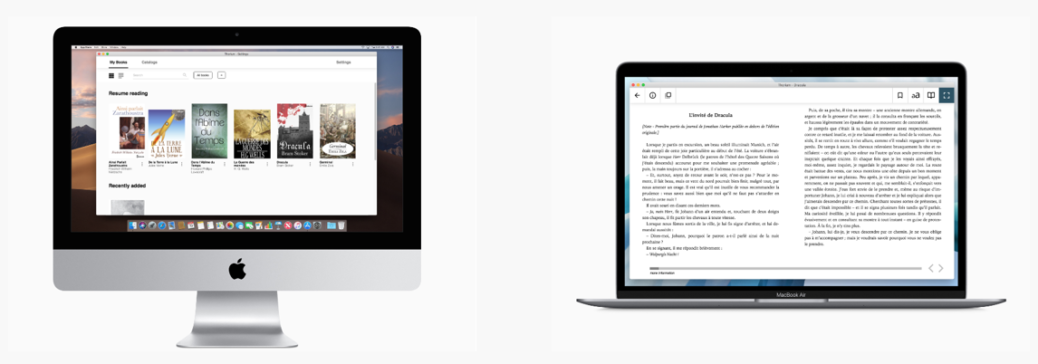



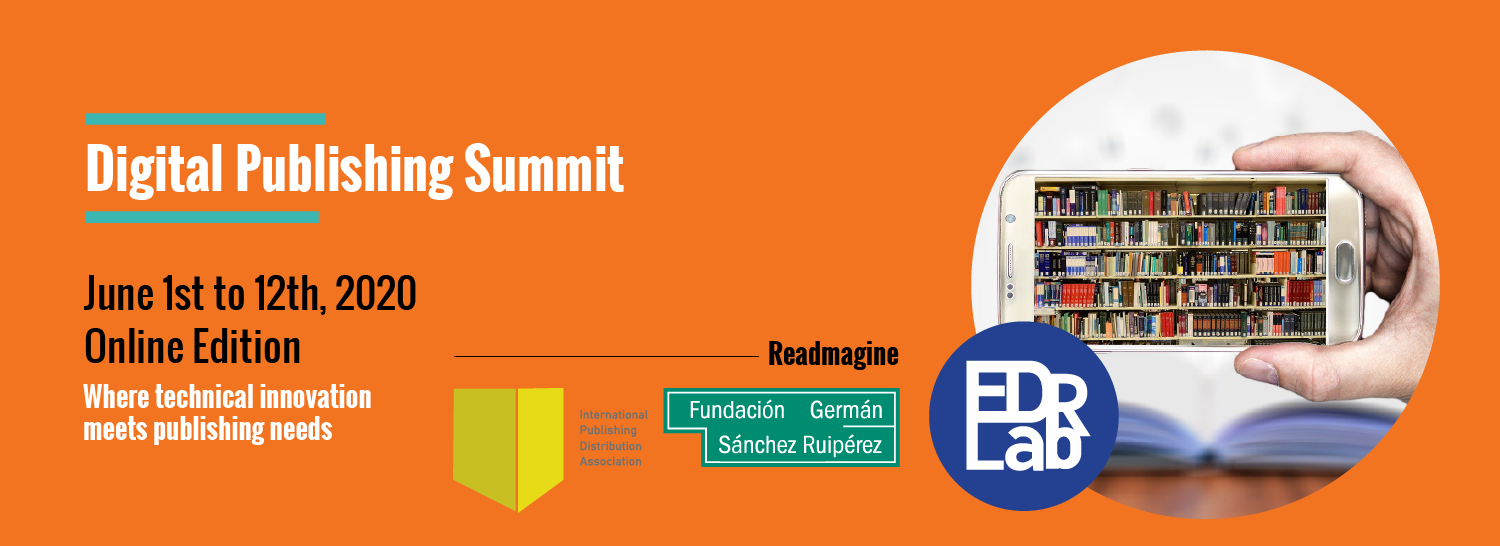






 contact@edrlab.org
contact@edrlab.org +33 1 83 64 41 34
+33 1 83 64 41 34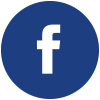
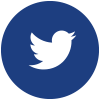
Just set up Calibre 6.21.0 on macOS 13.4.1 for Intel with Thorium 2.2.0 on the same machine.
The connection to the server can only be established when you create a user and password on Calibre, and then make use of them on Thorium.
Without those credentials, the connection will be refused.
Thank you for making this so simple to follow! Took me 3 minutes to do.